To view a multi-page TIFF file in Windows, you can use the following methods:
First, you should try using the built-in Windows Photo Viewer program. To do this, right-click on the multi-page TIFF file and select viewer as shown in the image:
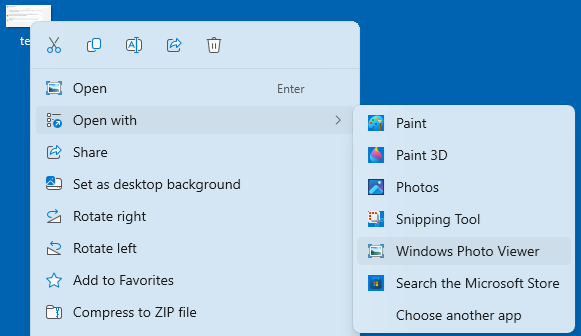
If in some case the standard viewer is not suitable for you, you can use one of the viewers described below:
IrfanView
IrfanView is another free image viewer that also supports multi-page TIFFs.
- Launch the IrfanView program.
- Select "File" > "Open" and find your multi-page TIFF file.
- After opening the file, you will be able to switch between pages using the navigation arrows, which are marked with a green oval in the screenshot:

FastStone Image Viewer
FastStone Image Viewer is another free image viewer that supports multi-page TIFFs. The process of viewing multi-page TIFF in FastStone Image Viewer is similar to the previous programs:
- Open the FastStone Image Viewer program.
- Choose "File" > "Open" and locate your multi-page TIFF file.
- Once the file is open, you will be able to switch between pages using the navigation arrows on your keyboard or the mouse wheel.
If you don't have the above-mentioned programs installed, you can download them from the developers' official websites.